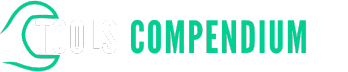Do you ever find yourself struggling to switch modes on your Makita hammer drill? Picture this: you’re in the middle of a project, and you need to quickly change the drill mode to get the job done efficiently. But wait, you’re not quite sure how to do it. Fret not, as we’ve got you covered!
Key Takeaways
- Understanding the different main modes of a Makita hammer drill is crucial: Drill Mode for general drilling, Hammer Mode for tough surfaces, and Driver Mode for driving screws.
- Changing modes on the drill involves aligning the mode selection collar with the desired mode indicator symbol while ensuring the drill is switched off.
- Practice mode selection before starting a project to avoid interruptions and refer to the user manual if unsure about changing modes.
- Regular maintenance of the mode selection collar to prevent jamming is essential, along with wearing appropriate safety gear when operating power tools.
Exploring Makita Hammer Drill Modes
Understanding the various modes of your Makita hammer drill is crucial for efficient and successful drilling. Here’s a breakdown to help you navigate the different modes effortlessly.
Main Modes to Focus On
- Drill Mode: This mode is ideal for drilling holes in various materials such as wood, metal, or plastic. It provides the necessary power and speed to penetrate the surface effectively.
- Hammer Mode: When you need to drill into harder materials like concrete or masonry, the hammer mode delivers a pulsating action that aids in breaking through tough surfaces.
- Driver Mode: Switch to this mode when you want to drive screws or fasteners. It provides the right amount of torque to ensure precision and control while fastening.
How to Change Modes
- Start by identifying the mode selection collar on your Makita hammer drill.
- Slide the collar to align the desired mode (drill, hammer, or driver) with the indicator symbol.
- Ensure the drill is turned off before changing modes to prevent any accidents.
- Test the selected mode on a scrap piece to confirm it functions as intended.
- Practice: Familiarize yourself with the mode selection process before starting a project to avoid any interruptions.
- Refer to the Manual: If you’re unsure about changing modes, consult the user manual for specific instructions related to your Makita model.
- Maintenance: Regularly clean and inspect the mode selection collar to ensure smooth operation and prevent jamming.
- Safety First: Always wear appropriate safety gear when working with power tools, including eye protection and hearing protection.
Understanding the Different Modes
When working with your Makita hammer drill, it’s essential to understand the various modes it offers for different tasks. Knowing when and how to switch between these modes can significantly impact the effectiveness of your drilling, driving, or fastening activities.
Exploring Drill Mode
In Drill Mode, the hammer action is disengaged, allowing the tool to function like a standard drill. This mode is ideal for basic drilling into materials such as wood, plastic, or metal. To engage Drill Mode, ensure the selector switch is set to the drill icon, usually marked with a symbol resembling a drill bit.
Activating Hammer Mode
Hammer Mode introduces a pulsating action to the drilling process, enabling you to tackle tougher surfaces like concrete or masonry. When encountering harder materials that require more force, switch to Hammer Mode by selecting the icon with a hammer symbol on the mode selector. This mode is crucial for efficient drilling in challenging surfaces.
Utilizing Driver Mode
In Driver Mode, the hammering function is disabled, allowing the tool to function as a power screwdriver for fastening tasks. When working on projects that involve screwing or unscrewing, such as assembling furniture or fixing fittings, switch to Driver Mode by selecting the icon that represents a screwdriver on the mode selector. Make sure you use the correct screwdriver bit for the task at hand.
Seamless Mode Switching
Transitioning between modes on your Makita hammer drill is a straightforward process that enhances your work efficiency. To ensure smooth mode changes:
- Always switch off the drill before adjusting the mode selector.
- Wait for the drill to come to a complete stop before making any mode changes.
- Verify that you have selected the appropriate mode for the specific task you are about to undertake.
- Practice switching modes before starting a project to familiarize yourself with the process.
Understanding the distinct functions of Drill, Hammer, and Driver Modes on your Makita hammer drill empowers you to choose the right mode for each task, optimizing your performance and achieving precise results. Mastering mode switching enhances your overall productivity and ensures the safe and effective operation of your power tool.
Step-by-Step Guide to Changing the Makita Hammer Drill Mode
To ensure smooth transition between modes on your Makita hammer drill, follow these straightforward steps:
1. Power Off the Drill
- Start by switching off your Makita hammer drill to prevent any accidental operation during the mode change.
2. Select the Desired Mode
- Identify the mode selector switch on your drill. It’s usually located near the chuck or on top of the tool.
- Rotate the selector to choose the mode you need: Drill Mode, Hammer Mode, or Driver Mode, depending on your task requirements.
3. Verify the Mode Setting
- Double-check that the mode selector is securely in place and that it aligns with the mode indicator on the drill.
4. Adjust the Clutch (for Driver Mode)
- If you’re shifting to Driver Mode for fastening tasks, adjust the clutch setting to control the torque. Lower settings are suitable for smaller screws, while higher settings are for larger ones.
5. Test the Mode
- Before starting your project, test the selected mode on a scrap piece of material to ensure it functions correctly.
- With the mode changed and tested, you’re all set to resume your drilling or fastening task with the Makita hammer drill in the appropriate mode.
By following these steps, you can efficiently change the mode on your Makita hammer drill, optimizing its performance for different tasks. Remember to always prioritize safety when operating power tools and selecting the right mode for the job at hand.
Troubleshooting Common Issues
If you encounter difficulties while changing the mode on your Makita hammer drill, here are a few common issues and solutions to help you address them promptly:
Drill Mode Not Engaging
If you find that the Drill Mode is not engaging even after selecting it, try the following steps:
- Check Power Source: Ensure that the drill has adequate power supply by using a fully charged battery or a reliable power outlet.
- Inspect Chuck: Verify that the chuck is securely tightened around the drill bit to prevent slippage.
- Troubleshoot Switch: Test the mode selection switch to see if it’s functioning correctly. If not, consult the user manual for troubleshooting options.
Hammer Mode Malfunction
In case the Hammer Mode is malfunctioning, you can try the following troubleshooting methods:
- Check Bit Compatibility: Ensure the drill bit you’re using is suitable for hammering. Using the wrong bit can cause the mode to malfunction.
- Inspect Trigger: Examine the trigger mechanism to ensure it’s not stuck. Clean any debris that may be hindering its movement.
- Adjust Depth Setting: Verify that the depth setting for hammering is appropriate for the task at hand. Incorrect depth settings can lead to malfunctions.
Driver Mode Issues
If the Driver Mode is not working as expected, you can troubleshoot by:
- Clutch Adjustment: Adjust the clutch setting to the desired torque level for driving screws effectively.
- Check Bit Compatibility: Ensure the screwdriver bit matches the screw head to prevent slippage and ensure proper operation.
- Test on Scrap Material: Before using the drill on the actual workpiece, test the driver mode on a scrap material to ensure the settings are correct.
By following these troubleshooting tips, you can address common issues that may arise while changing modes on your Makita hammer drill, ensuring smooth operation and optimal performance. Remember to always prioritize safety and refer to the user manual for detailed instructions on resolving any technical difficulties.
Tips for Efficiently Using Different Modes
To make the most of your Makita hammer drill, it’s essential to understand how to efficiently use its different modes. Here are some practical tips to help you master the various modes and optimize your drilling experience:
Understand Each Mode’s Purpose
Knowing the specific functions of Drill Mode, Hammer Mode, and Driver Mode is crucial.
- Drill Mode: This mode is ideal for drilling holes in various materials.
- Hammer Mode: Use this mode when you need to drill into tough surfaces like concrete.
- Driver Mode: Perfect for driving screws into different surfaces.
Select the Right Mode for Your Task
Ensure you choose the correct mode based on the job at hand.
- For drilling tasks, switch to Drill Mode.
- When working on masonry or concrete, switch to Hammer Mode.
- Use Driver Mode for screwdriving tasks.
Mastering Mode Switching
Follow these steps for efficient mode changes:
- Power Off: Always turn off the drill before switching modes to prevent accidents.
- Select the Desired Mode: Rotate the mode selector to choose the appropriate mode.
- Verify the Setting: Double-check that you have selected the correct mode to avoid errors.
- Clutch Adjustment (Driver Mode): Adjust the clutch setting when using the drill for screwdriving tasks.
- Test on Scrap Material: Before starting your project, test the mode on a scrap piece to ensure it’s set correctly.
Troubleshooting Mode Issues
If you encounter problems during mode changes, consider the following:
- If Drill Mode isn’t engaging, recheck the settings and try again.
- For Hammer Mode malfunctions, inspect the drill and consider maintenance.
- If Driver Mode presents issues, verify the clutch settings and test on a scrap material.
Ensuring Safety and Performance
Remember to prioritize safety throughout the mode-changing process. Additionally:
- Choose the right mode for each task to optimize performance.
- Refer to the user manual for detailed troubleshooting instructions when needed.
By following these tips, you’ll efficiently navigate between the modes of your Makita hammer drill, enhancing your productivity and ensuring successful project outcomes.
Conclusion
You’ve now learned the ins and outs of changing modes on your Makita hammer drill. Understanding the different modes and their functions is key to maximizing efficiency in your projects. By following the step-by-step guide provided, you can seamlessly transition between Drill Mode, Hammer Mode, and Driver Mode. Remember to prioritize safety, select the appropriate mode for each task, and refer to the user manual for any troubleshooting needs. With these tips in mind, you’re all set to tackle your next drilling project with confidence. Happy drilling!
Frequently Asked Questions
What are the main modes of the Makita hammer drill and their functions?
The main modes of the Makita hammer drill are Drill Mode, Hammer Mode, and Driver Mode. Drill Mode is for drilling into various materials, Hammer Mode aids in drilling into concrete or masonry, and Driver Mode assists in driving screws.
How can I efficiently switch modes on my Makita hammer drill?
To efficiently switch modes on your Makita hammer drill, power it off, select the desired mode, ensure the setting is accurate, adjust the clutch for Driver Mode, and test the mode on scrap material. Follow the step-by-step guide provided in the article for detailed instructions.
What should I do if I encounter issues while changing modes on my drill?
If you encounter issues while changing modes on your Makita hammer drill, refer to the troubleshooting tips in the article. Additionally, prioritize safety, choose the appropriate mode for the task at hand, and consult the user manual for further assistance.