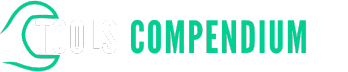Ever struggled with changing the bit on your Porter Cable impact driver? You’re not alone. Picture this: you’re in the middle of a project, eager to switch to a different bit, but you’re stuck wrestling with the tool. Frustrating, right?
In this guide, we’ll show you a simple yet effective method to effortlessly remove the bit from your Porter Cable impact driver. No more wasted time or scraped knuckles. By the end of this article, you’ll be equipped with the knowledge to tackle bit changes like a pro, allowing you to focus on your projects without any unnecessary hassle. Let’s dive in and make your DIY experience smoother and more enjoyable.
Key Takeaways
- Familiarize yourself with the key features of the Porter Cable impact driver to enhance bit removal efficiency.
- Understand the bit attachment mechanism, including the chuck, bit release button, speed settings, LED light, ergonomic design, and battery indicator.
- Follow a step-by-step guide to safely and effortlessly remove a bit from your impact driver.
- Maintain your impact driver by regularly cleaning, lubricating moving parts, proper storage, battery care, inspection, and correct usage.
- Troubleshoot common issues like bit jamming, stuck chuck, loss of power, overheating, and unusual noises promptly to ensure tool efficiency.
Overview of Porter Cable Impact Driver
When dealing with your Porter Cable impact driver, understanding its features and components can significantly aid in efficiently removing the bit. Here’s an overview to familiarize yourself with this tool:
- Chuck: The chuck is the part of the impact driver where you insert the bits. It plays a crucial role in securing the bit during operation.
- Bit Release Button: This button allows for the quick and easy removal of bits from the chuck. Understanding how this feature functions is key to a smooth bit removal process.
- Speed Settings: Some Porter Cable impact drivers come with variable speed settings. Adjusting these settings according to your task can enhance the efficiency of bit removal.
- LED Light: Many models are equipped with an LED light near the chuck. This feature can illuminate the work area, making it easier to see and handle the bit removal process.
- Ergonomic Design: Porter Cable impact drivers are designed for comfort and ease of use. The ergonomic grip ensures a secure hold while removing bits.
- Battery Indicator: Knowing the battery status of your impact driver is essential. Ensuring the battery is adequately charged can prevent interruptions during bit removal.
By familiarizing yourself with these key features of the Porter Cable impact driver, you’ll be better equipped to tackle the task of removing the bit efficiently and with ease. This knowledge will streamline your DIY projects and enhance your overall user experience with the tool.
Understanding the Bit Attachment Mechanism
Understanding how the bit attaches to your Porter Cable impact driver is crucial for effortless removal and efficient use of the tool. Here’s a breakdown of the key elements that make up the bit attachment mechanism:
Chuck Mechanism
The chuck is the component of the impact driver that holds the bit in place. It’s essential to familiarize yourself with the chuck to understand how the bit is secured and released. In the case of the Porter Cable impact driver, the chuck plays a vital role in ensuring the stability of the bit during operation.
Bit Release Button
Porter Cable impact drivers are equipped with a bit release button that allows for quick and easy removal of the bit. Locating and understanding how this button functions is essential for smoothly detaching the bit from the driver. Pressing the bit release button effectively disengages the bit from the chuck, enabling you to swap it out effortlessly.
Speed Settings
Adjusting the speed settings on your impact driver can impact how the bit performs during operation. Different speed settings may require specific techniques for removing the bit effectively. Understanding the relationship between speed settings and bit attachment can help you optimize the tool for different tasks.
LED Light
The presence of an LED light on your Porter Cable impact driver can aid in visualizing the bit attachment mechanism, especially in low-light conditions. Utilize the LED light to inspect how the bit is secured within the chuck, ensuring a proper grip and alignment for optimal performance.
Ergonomic Design
The ergonomic design of the impact driver influences how you interact with the tool when attaching or detaching bits. Appreciating the ergonomic features can enhance your overall handling of the driver, making it easier to remove and replace bits as needed.
Battery Indicator
Monitoring the battery level on your impact driver is crucial for maintaining optimal performance. A depleted battery can affect the torque required to remove bits effectively. Keeping an eye on the battery indicator ensures that you have enough power to operate the driver and change bits without issues.
By understanding these key components of the bit attachment mechanism on your Porter Cable impact driver, you’ll be well-equipped to tackle bit removal with confidence and ease, enhancing your DIY projects and overall user experience.
Step-by-Step Guide to Removing a Bit
To successfully remove a bit from your Porter Cable impact driver, follow these simple steps:
1. Ensure Safety First
Before starting, it’s essential to ensure that your impact driver is turned off and the battery is removed for safety reasons.
2. Locating the Chuck
The chuck is where the bit is inserted and secured in the impact driver. Identify the chuck at the front of the driver.
3. Activate the Bit Release Button
Most Porter Cable impact drivers have a bit release button that needs to be pressed to release the bit. Locate this button near the chuck.
4. Release the Bit
Press and hold the bit release button while gently pulling the bit out of the chuck. Ensure you hold the bit securely to prevent dropping it.
5. Proper Storage
After removing the bit, store it in a safe place to avoid misplacing it. You can use a bit holder or a designated container for organized storage.
6. Clean the Chuck
It’s a good practice to clean the chuck with a dry cloth to remove any debris or residue that may affect the next bit insertion.
7. Reassemble Your Impact Driver
Once you have removed the bit and cleaned the chuck, you can reinsert a new bit into the chuck, ensuring it is securely in place for your next project.
By following these straightforward steps, you can efficiently remove a bit from your Porter Cable impact driver whenever needed. This process ensures smooth transitions between different bits, allowing you to tackle various tasks with ease.
Maintenance Tips for Your Impact Driver
Maintaining your impact driver is essential to ensure its longevity and optimal performance. Here are some practical tips to keep your tool in top condition:
1. Regular Cleaning
Keeping your impact driver clean is crucial for its functionality. After each use, make sure to wipe down the tool with a clean cloth to remove any dust, debris, or residue that may have accumulated. This simple step will prevent build-up and prolong the life of your impact driver.
2. Lubrication
Periodically lubricate the moving parts of your impact driver to prevent friction and wear. Apply a small amount of lubricant to the chuck and other moving components as recommended by the manufacturer. This will help maintain smooth operation and prevent premature damage.
3. Storage
Proper storage is key to protecting your impact driver when not in use. Store the tool in a dry and secure place away from moisture and extreme temperatures. Consider using a designated case or pouch to keep it safe from dust and other environmental factors that could affect its performance.
4. Battery Care
If your impact driver is cordless, taking care of the battery is essential. Follow the manufacturer’s guidelines for charging and storing the battery to ensure its longevity. Avoid overcharging or letting the battery run out completely, as this can impact its overall lifespan.
5. Inspection
Regularly inspect your impact driver for any signs of wear or damage. Check the cord, chuck, and other components for cracks, fraying, or looseness. If you notice any issues, address them promptly to prevent further damage and maintain the tool’s safety.
6. Proper Use
Use your impact driver for its intended purpose and avoid excessive force or misuse. Follow the recommended operating instructions and avoid putting strain on the tool beyond its capabilities. Using the impact driver correctly will not only extend its lifespan but also ensure your safety while working.
By following these maintenance tips, you can keep your impact driver in excellent condition, prolong its lifespan, and enjoy efficient performance for your DIY projects. Remember, proper care and maintenance are key to getting the most out of your tools.
Troubleshooting Common Issues
When dealing with your Porter Cable impact driver, a few common issues may arise. Here’s how you can troubleshoot these problems effectively:
1. Bit Jamming
If you find that the bit is jammed in your impact driver:
- Solution: Try applying lubricating oil to the chuck and letting it sit for a few minutes. Then, use pliers to gently twist and pull the bit out.
2. Chuck Stuck Open or Closed
In case your chuck is stuck either in the open or closed position:
- Solution: Check for any debris or dirt that may be causing the issue. Clean the chuck thoroughly and ensure it moves freely before attempting to close or open it.
3. Loss of Power
If your impact driver suddenly loses power:
- Solution: Start by checking the battery connection to ensure it is secure. If the issue persists, try using a different battery to determine if the problem lies with the battery or the tool itself.
4. Overheating
When your impact driver starts overheating during use:
- Solution: Stop using the tool immediately and let it cool down. Overheating can damage the internal components. Check for any obstructions blocking the airflow vents and ensure they are clean.
5. Unusual Noises
If you notice unusual noises coming from your impact driver:
- Solution: Inspect the tool for loose screws or parts. Tighten any loose components and test the tool to see if the noise persists.
By addressing these common issues promptly, you can ensure that your Porter Cable impact driver continues to work efficiently for all your DIY projects. Remember, regular maintenance and care will extend the lifespan of your tools and keep them in optimal condition.
Conclusion
Maintaining your Porter Cable impact driver is essential for its longevity and efficiency. By following simple cleaning, lubrication, and storage practices, you can ensure your tool performs optimally for all your DIY projects. Remember to address common issues like bit jamming, chuck problems, power loss, overheating, and unusual noises promptly to prevent any major disruptions during your work. With proper care and timely troubleshooting, you’ll be able to make the most out of your impact driver and enjoy smooth operation every time you pick it up. Keep these tips in mind, and your Porter Cable impact driver will be your reliable companion for years to come.
Frequently Asked Questions
How do I change the bit on my Porter Cable impact driver?
To change the bit on your Porter Cable impact driver, follow these steps:
- Unplug the tool or remove the battery.
- Locate the chuck at the front of the driver.
- Rotate the chuck counterclockwise to loosen and remove the current bit.
- Insert the new bit into the chuck.
- Tighten the chuck by rotating it clockwise until secure.
How do I properly maintain my impact driver for optimal performance?
To maintain your impact driver:
- Clean the tool after use to remove debris.
- Apply lubrication to moving parts regularly.
- Store the driver in a dry place to prevent rust.
- Avoid dropping or mishandling the tool.
What should I do if my impact driver experiences bit jamming?
If your impact driver’s bit gets jammed:
- Apply lubricating oil to the chuck.
- Gently tap the chuck to loosen the bit.
- Rotate the chuck counterclockwise to remove the bit.
How can I troubleshoot power loss in my impact driver?
To troubleshoot power loss:
- Check the battery connection.
- Ensure the battery is fully charged.
- Inspect the power settings on the tool.
What should I do if my impact driver starts overheating during use?
If your impact driver overheats:
- Stop using the tool immediately.
- Let the driver cool down.
- Check for any obstructions blocking ventilation.
How do I address unusual noises coming from my impact driver?
If your impact driver makes unusual noises:
- Turn off the tool.
- Tighten any loose components.
- Inspect the tool for visible damage or worn-out parts.