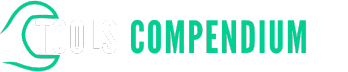Do you ever feel overwhelmed by the sheer volume of data in your Excel pivot charts? Picture this: you’re trying to make sense of your data, but the chart seems like a maze with no way out. What if I told you there’s a simple way to navigate through this maze and uncover valuable insights effortlessly?
Key Takeaways
- Understanding Excel pivot charts helps in summarizing and visualizing large datasets efficiently.
- Customizing chart elements such as layout, colors, axes, and labels is essential for better data presentation.
- Filtering data in Excel pivot charts enables focusing on specific data points to identify trends and patterns.
- Drilling down allows exploring specific data points within pivot charts for more detailed analysis.
- Grouping data by categories or criteria enhances visualization to understand relationships between different data sets.
- Adding calculations like sums and averages directly to pivot charts helps derive specific insights from the data.
Understanding Excel Pivot Charts
Navigating through data in Excel pivot charts can be overwhelming, but understanding how they work can help you uncover valuable insights effortlessly.
Analyzing Data Trends
To understand Excel pivot charts, start by analyzing data trends. These charts allow you to summarize and visualize large datasets, making it easier to interpret information quickly.
Customizing Chart Elements
Once you’ve grasped the basics, it’s essential to know how to customize chart elements. You can easily modify the chart layout, colors, axes, and labels to suit your preferences or better present your data.
Filtering Data
One of the key features of Excel pivot charts is filtering data. This function enables you to focus on specific data points, making it simpler to identify trends and patterns within your dataset.
Drilling Down for Details
To delve deeper into your data, you can drill down in Excel pivot charts. This feature lets you explore specific data points within your charts, providing a more detailed view for further analysis.
Grouping Data
Grouping data in Excel pivot charts is another useful technique. You can group data by categories, dates, or other criteria, allowing you to visualize relationships between different data sets more effectively.
Adding Calculations
Excel pivot charts also allow you to add calculations to your data. You can insert sums, averages, counts, and other functions to derive specific insights from your dataset directly within the chart.
Enhancing Visuals
Lastly, enhancing the visual appeal of your pivot charts can make your data more engaging and easier to understand. Adding titles, legends, and other visual elements can help communicate your insights clearly.
By mastering these aspects of Excel pivot charts, you’ll be able to analyze your data efficiently and present your findings effectively.
Exploring Drill Down Functionality
When diving into the realm of Excel pivot charts, you’ll encounter the powerful feature known as drill down. This functionality allows you to dissect your data further, revealing detailed information that might be hidden in the initial view. Let’s delve into how you can effectively explore the drill down feature to gain deeper insights from your pivot charts.
Navigating Through Data Layers
To start your drilling down journey, simply click on the data point of interest within your pivot chart. By interacting with specific data points, you can progressively drill down through various layers of information, moving from aggregated data to more granular levels. For instance, if you have a pivot chart showing sales figures by region, clicking on a particular region can unravel sales data by individual products within that region.
Revealing Hidden Details
By drilling down in Excel pivot charts, you unveil the underlying details that compose the summarized figures. This functionality is particularly useful when you need to understand the contributing factors behind the numbers presented in your chart. For example, if your chart displays revenue by month, drilling down can expose the daily sales figures for a specific month, allowing you to pinpoint performance spikes or dips.
Utilizing Multiple Levels of Drill Down
Excel empowers you to drill down across multiple levels within a pivot chart, enabling you to zoom in from a comprehensive overview to the finest details. This capability lets you investigate your data thoroughly, providing a comprehensive understanding of the relationships and patterns present within your dataset. You can keep drilling down until you reach the level of granularity that offers the insights you seek.
Streamlining Data Analysis
Drilling down in Excel pivot charts streamlines your data analysis process by offering a dynamic way to dissect information interactively. This feature eliminates the need to create multiple charts or tables manually to examine different data perspectives. With drill down, you can explore various dimensions of your data swiftly and efficiently within a single pivot chart, enhancing your analytical capabilities.
Enhancing Decision-Making
By leveraging the drill down functionality in Excel pivot charts, you equip yourself with a valuable tool for making informed decisions based on detailed data examination. Whether you’re analyzing sales performance, tracking expenses, or monitoring trends, drilling down empowers you to extract meaningful insights that drive strategic choices and actions.
Engage with your data more effectively by harnessing the drill down feature in Excel pivot charts to uncover intricate details and derive actionable insights that can fuel your analytical endeavors.
Enhancing Data Visualization
To make your Excel pivot chart more visually appealing and insightful, you can enhance data visualization using various techniques and features available within Excel. Here’s how you can improve the visual representation of your data:
Formatting Data Labels
Customizing data labels in your pivot chart can help highlight important information and make it easier to interpret. You can adjust the font size, color, and orientation of data labels to enhance readability. For instance, you could make use of bold text for key data points or color code labels to distinguish between different categories.
Adding Trendlines
Incorporating trendlines into your pivot chart can provide valuable insights into the overall trend of your data. Trendlines help identify patterns and forecast future data trends based on historical information. By adding trendlines to your chart, you can visualize data trends more effectively and make informed decisions.
Utilizing Conditional Formatting
Conditional formatting allows you to visually represent data based on specific criteria, making it easier to identify outliers or patterns in your data. You can apply color scales, data bars, and icon sets to highlight data points that meet certain conditions. This feature enhances the visual impact of your pivot chart and facilitates quick data analysis.
Exploring Chart Styles
Excel offers a variety of chart styles that you can apply to your pivot chart to change its appearance and better convey your data. Experimenting with different chart styles can help you find the most suitable one for presenting your information. By exploring various styles, you can enhance the visual appeal of your chart and improve data interpretation.
Incorporating Interactive Elements
To engage with your data more effectively, consider adding interactive elements to your pivot chart. Interactive features like slicers, timelines, and drop-down menus allow users to customize their data view dynamically. By incorporating these elements, you can create a more interactive and user-friendly data visualization experience.
Enhancing data visualization in your Excel pivot chart not only improves the aesthetics of your data representation but also enhances the clarity and impact of the information presented. By implementing these techniques, you can create compelling visualizations that facilitate better data analysis and decision-making.
Conclusion
You’ve now explored various techniques to enhance your Excel pivot charts, making your data analysis more efficient and visually appealing. By utilizing drill-down features, formatting data labels, adding trendlines, and incorporating interactive elements, you can delve deeper into your data and uncover valuable insights. These strategies not only improve the clarity and impact of your charts but also make data interpretation more intuitive. Keep experimenting with different chart styles and conditional formatting options to further elevate your data visualization game. With these tools at your disposal, you’re well-equipped to create dynamic and insightful Excel pivot charts that support informed decision-making.
Frequently Asked Questions
What is the significance of understanding Excel pivot charts for data analysis?
Understanding Excel pivot charts is crucial for effective data analysis.
Pivot charts help visualize large datasets and identify trends or patterns quickly, making it easier to draw insights and make informed decisions.
How can the drill-down feature in Excel pivot charts be useful?
The drill-down feature in Excel pivot charts allows users to explore data at deeper levels by expanding hierarchies or categories.
This helps in gaining more detailed insights and understanding the underlying data better.
How can data visualization be enhanced in Excel pivot charts?
Data visualization in Excel pivot charts can be enhanced by formatting data labels, adding trendlines, using conditional formatting, exploring chart styles, and incorporating interactive elements.
These techniques improve clarity, visual appeal, and impact of data representation for better analysis.