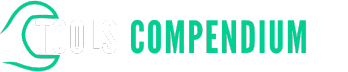Ever struggled with a Makita impact driver suddenly losing power mid-project? Imagine the frustration of a stalled DIY task due to worn-out brushes. But fear not, as we’ve got your back! In this article, we’ll guide you through the simple yet crucial process of changing brushes on your Makita impact driver.
Key Takeaways
- Regularly inspect and change the brushes on your Makita impact driver if they are less than 1/4 inch long to prevent power loss and maintain performance.
- Purchase specific replacement brushes for your Makita model from authorized dealers to ensure compatibility.
- Gather necessary tools like a screwdriver, new brushes, tweezers or pliers, and compressed air before starting the brush replacement process.
- After replacing the brushes, test your impact driver by checking power delivery, functionality, impact mechanism, variable speed settings, and LED light to ensure optimal performance.
Overview of Changing Brushes on Makita Impact Driver
When it comes to maintaining your Makita impact driver, knowing how to change the brushes is a valuable skill. Here’s a straightforward guide to help you through the process:
Checking the Brushes
Start by disconnecting the impact driver from the power source. Remove the brush caps located on either side of the motor housing. Check the brushes for wear and tear. If they are less than 1/4 inch long, it’s time to replace them.
Sourcing the Right Brushes
To ensure compatibility, find the specific model number of your impact driver. Purchase the appropriate replacement brushes from an authorized Makita dealer or supplier.
Replacing the Brushes
Carefully insert the new brushes into the brush holder, ensuring they fit snugly. Make sure the brushes go in smoothly and rest correctly against the armature.
Testing the Impact Driver
Once the new brushes are in place, reattach the brush caps and connect the impact driver to the power source. Test the tool to ensure it’s running smoothly and efficiently.
Maintenance Tips
Regularly inspect the brushes for wear and replace them as needed to prevent loss of power and maintain the performance of your Makita impact driver.
By following these simple steps, you can easily change the brushes on your Makita impact driver, keeping it running at its best for your projects.
Tools Required for Changing Brushes
To change the brushes on your Makita impact driver, you’ll need the following tools. Make sure to have them ready before you start the process. Here’s what you’ll need:
- Screwdriver: You’ll need a screwdriver to remove the screws holding the brush cover in place.
- New Brushes: Ensure you have the correct replacement brushes for your specific Makita impact driver model.
- Clean Cloth: Having a clean cloth on hand will help you wipe away any dust or debris from the brush area.
- Tweezers or Pliers: These tools can assist you in removing the old brushes and inserting the new ones with precision.
- Compressed Air: Using compressed air can help blow out any residual dust or dirt from the brush compartment for a clean replacement.
With these tools at your disposal, you’ll be well-equipped to successfully change the brushes on your Makita impact driver.
Steps to Change Brushes on Makita Impact Driver
To successfully change the brushes on your Makita impact driver, follow these straightforward steps:
1. Gather the Necessary Tools
Before starting the process, make sure you have the following tools ready:
- Screwdriver
- New brushes specific to your Makita impact driver model
- Clean cloth
- Tweezers or pliers for precision
- Compressed air for cleaning the brush compartment
2. Prepare the Impact Driver
It’s essential to disconnect the impact driver from the power source before proceeding. Once disconnected, remove the battery to prevent any accidental starts during the brush replacement.
3. Locate the Brush Housing
Identify the brush housing on your Makita impact driver. This is usually located near the motor at the rear of the tool. The housing contains the brushes that need replacing.
4. Remove the Old Brushes
Carefully detach the brush caps to access the old brushes. Use a screwdriver to gently pry them out. Take note of the orientation of the brushes as you remove them for proper placement of the new ones.
5. Insert the New Brushes
Take the new brushes specific to your Makita model and insert them into the brush holders. Ensure that the brushes are correctly aligned and seated securely in place.
6. Test the Impact Driver
With the new brushes in position, reassemble the brush caps securely. Reconnect the battery and power source. Test the impact driver to ensure the brushes are functioning correctly and that power is restored.
7. Perform Maintenance Checks
Regularly inspect the brushes for wear and tear. Clean the brush housing and area around the brushes with compressed air to prevent debris buildup that could affect performance.
By following these steps, you can easily change the brushes on your Makita impact driver, ensuring optimal performance and preventing power loss during your projects.
Testing the Impact Driver After Brush Replacement
After successfully replacing the brushes in your Makita impact driver, it’s crucial to perform a simple test to ensure everything is functioning correctly. This post-repair testing will help confirm that the new brushes are properly installed and that your tool is ready to tackle your next project without a hitch.
Here’s a quick guide on how to test your impact driver post-brush replacement:
- ** Power Up the Impact Driver:** Before testing, insert a fully charged battery into your impact driver.
- ** Trigger Test:** Hold the impact driver securely and engage the trigger. Listen for smooth, consistent power delivery without any unusual sounds or vibrations.
- ** Functionality Check:** Ensure the impact driver can drive screws or bolts into a test surface easily. Test its torque by driving in a screw or bolt to ascertain that the power and torque feel consistent with your expectations.
- ** Impact Mechanism Test:** Test the impact driver on a sacrificial piece of material to ensure the impacts are crisp and powerful without any excessive noise or abnormal behavior.
- ** Variable Speed Test:** If your impact driver has variable speed settings, test each speed to confirm smooth transitions and reliable performance at different speeds.
- ** LED Light Test:** If your impact driver features an LED light, check that it illuminates correctly when you activate the tool.
By following these post-replacement testing steps, you can be confident that your Makita impact driver is back in optimal working condition and ready for your next project. Regular testing after maintenance ensures that your tools are always in top shape and ready to assist you efficiently.
Conclusion
Now that you’ve successfully changed the brushes on your Makita impact driver, it’s essential to conduct a quick test to ensure everything is working as it should. By checking power delivery, functionality, torque, impact mechanism, variable speed settings, and LED light functionality, you can confirm that your impact driver is ready for your next project. Regular testing after maintenance will help keep your tools in excellent condition, ensuring they are always ready for efficient use. Remember, simple maintenance tasks like changing brushes can go a long way in prolonging the lifespan and performance of your tools. Happy DIY-ing!
Frequently Asked Questions
Q: Why is my Makita impact driver losing power?
A: One common reason for a Makita impact driver losing power is worn-out brushes.
Q: How can I fix the power loss issue?
A: To address the power loss, you can replace the worn-out brushes in your Makita impact driver.
Q: What steps are involved in changing the brushes?
A: The steps include gathering tools, preparing the impact driver, locating brush housing, removing old brushes, inserting new brushes, testing post-replacement.
Q: Why is post-repair testing important?
A: Post-repair testing is crucial to ensure proper functioning of the impact driver after brush replacement.
Q: What does the post-repair test involve?
A: The test includes checking power delivery, functionality, torque, impact mechanism, variable speed settings, and LED light.
Q: Why is regular testing after maintenance recommended?
A: Regular testing after maintenance helps keep tools in optimal condition and ready for efficient use.