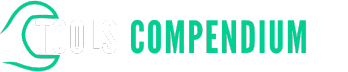Ever felt lost in a sea of data on your Excel spreadsheet? Wondering how to uncover the insights hidden within those endless rows and columns? Imagine being able to effortlessly navigate through your data, finding the answers you need with just a few clicks. That’s where drilling down in Excel comes in.
Picture this: You’re analyzing a massive dataset, trying to make sense of it all, but you’re overwhelmed by the sheer volume of information. Wouldn’t it be great to know how to drill down and focus on the specifics that matter most to you? With the right techniques, you can unlock the power of Excel’s drill-down feature to streamline your analysis and make informed decisions efficiently.
Key Takeaways
- Drilling down in Excel: Helps in uncovering deeper insights within your data by focusing on specific details.
- Utilizing Excel’s Drill-Down Feature: Involves selecting data, accessing data tools, and using functions like “Group” to collapse or expand data rows based on criteria.
- Benefits of Drill-Down Analysis: Provides focused insights, efficient analysis, and customized views tailored to your needs.
- Basic Concepts of Data Drill Down: Involves filtering, pivoting, grouping, drilling down hierarchies, using slicers, conditional formatting, and exploring formulas in Excel for effective data analysis.
- Techniques for Drill Down in Excel: Include filtering data, pivoting data, grouping data, drilling down hierarchies, utilizing slicers, applying conditional formatting, and exploring formulas to extract valuable insights efficiently.
- Advanced Drill Down Strategies: Consist of interactive dashboard creation, utilizing Power Query, implementing data models, hierarchical drill downs, custom conditional formatting, dynamic charting, advanced pivot table techniques, data validation, array formulas, and macro integration for more sophisticated analysis techniques.
Understanding Drill Down in Excel
In Excel, understanding how to drill down is crucial for efficiently analyzing and interpreting data. By drilling down, you can delve into specific details within your dataset to uncover deeper insights. Let’s explore this feature further.
Utilizing Excel’s Drill-Down Feature
To make the most of Excel’s drill-down capabilities, you should familiarize yourself with the following steps:
- Select Data: Begin by identifying the data set you want to analyze. Click on a cell within that data set to highlight it.
- Access Data Tools: Navigate to the “Data” tab on the Excel toolbar. Look for options such as “Group” or “Subtotal” to access additional data manipulation tools.
- Drill Down: Utilize the “Group” function to collapse or expand data rows or columns based on specific criteria. This allows you to focus on relevant details within the dataset.
- Expand Details: Click on the small “+” or “-” symbols next to the grouped data to expand or collapse the details as needed. This action helps in drilling down to the desired level of information.
Benefits of Drill-Down Analysis
Drilling down in Excel offers several advantages:
- Focused Insights: By narrowing your focus to specific data points, you gain a clearer understanding of trends and patterns within the dataset.
- Efficient Analysis: Instead of sifting through large amounts of data, drilling down enables you to concentrate on relevant information quickly.
- Customized Views: You can customize the level of detail displayed by expanding or collapsing data, tailoring your analysis to suit your needs.
Practical Example
Imagine you have a sales dataset with monthly figures. By using Excel’s drill-down feature, you can group the data by quarter, then further drill down to see monthly sales within each quarter. This granular view helps identify sales trends more effectively.
In avsluttende tanker, mastering the art of drilling down in Excel empowers you to extract meaningful insights from your data efficiently. By following these simple steps, you can elevate your data analysis capabilities and make informed decisions with confidence.
Basic Concepts of Data Drill Down
Understanding the basic concepts of data drill down is essential for efficient data analysis in Excel. By delving deeper into your data, you can uncover valuable insights and trends that are not immediately apparent. Here’s how you can grasp the fundamentals of data drill down in Excel:
- Filtering Data: Start by selecting the specific data range you want to drill down into. Excel provides various filtering options to help you focus on the relevant information within your dataset.
- Pivoting Data: Utilize pivot tables to summarize and analyze your data effectively. Pivot tables allow you to rearrange and manipulate the data to gain new perspectives and insights.
- Grouping Data: Grouping data in Excel allows you to organize and consolidate information based on certain criteria. This feature can simplify complex datasets, making it easier to identify patterns and trends.
- Drilling Down Hierarchies: Excel enables you to drill down into hierarchical data structures, such as dates, regions, or product categories. By expanding these hierarchies, you can explore detailed information within each category.
- Utilizing Slicers: Slicers provide an interactive way to filter data in Excel. These visual filters make it simple to segment and drill down into specific portions of your dataset with just a few clicks.
- Conditional Formatting: Highlighting key data points using conditional formatting can aid in identifying trends and anomalies within your dataset. This feature allows you to visually emphasize important information for easier interpretation.
- Exploring Formulas: Leveraging Excel’s functions and formulas can enhance your data drill-down capabilities. Functions like VLOOKUP, SUMIF, and COUNTIF can help you extract and analyze specific data subsets efficiently.
Understanding these fundamental concepts of data drill down in Excel equips you with the tools to extract actionable insights from your data effectively. By mastering these techniques, you can streamline your data analysis process and make informed decisions based on thorough exploration and interpretation.
Techniques for Drill Down in Excel
To effectively drill down in Excel for insightful data analysis, you can utilize various techniques that enhance your analytical capabilities and help you extract valuable insights efficiently. Here are some key techniques for drill down in Excel:
Filtering Data
When you want to focus on specific information within your dataset, filtering data is a powerful technique. By using filters in Excel, you can narrow down your data to display only the information that meets certain criteria, making it easier to analyze and interpret the data.
Pivoting Data
Pivoting data allows you to reorganize and summarize your dataset to analyze it from different perspectives. By pivoting data in Excel, you can create pivot tables that provide a condensed view of your data, making it simpler to identify trends and patterns within your dataset.
Grouping Data
Grouping data in Excel enables you to categorize and organize your information into logical groups. This technique is helpful when you want to analyze data based on specific categories or ranges, providing a clearer overview of the dataset and facilitating a more focused analysis.
Drilling Down Hierarchies
When dealing with hierarchical data structures, drilling down hierarchies in Excel allows you to navigate through different levels of detail within your dataset. This technique is beneficial for exploring relationships between data elements at varying levels of granularity.
Utilizing Slicers
Slicers are interactive visual controls in Excel that enable you to filter data in pivot tables and pivot charts. By utilizing slicers, you can easily segment and analyze your data, dynamically adjusting the displayed information to gain deeper insights into your dataset.
Applying Conditional Formatting
Conditional formatting in Excel helps you visually highlight important information within your dataset based on specific criteria. By applying conditional formatting rules, you can emphasize key trends, outliers, or exceptions in your data, enhancing the readability and analysis of your spreadsheet.
Exploring Formulas in Excel
Excel offers a wide range of formulas and functions that are crucial for data analysis. By exploring and leveraging formulas in Excel, you can perform complex calculations, manipulate data, and automate repetitive tasks, boosting your productivity and accuracy in data analysis.
Mastering these techniques for drill down in Excel equips you with the necessary skills to delve deep into your data, uncover valuable insights, and make informed decisions with confidence. By incorporating these techniques into your data analysis workflow, you can enhance your efficiency and effectiveness in extracting meaningful information from your datasets.
Advanced Drill Down Strategies
To further enhance your data analysis skills in Excel, you can implement advanced drill-down strategies that provide deeper insights and allow for more sophisticated analysis techniques.
1. Interactive Dashboard Creation
Create interactive dashboards by combining multiple drill-down techniques. Link various elements to specific details to enable dynamic exploration of data within a single dashboard view.
2. Utilize Power Query
Incorporate Power Query to transform and merge data from multiple sources before drilling down. This enables you to work with clean, structured data for more accurate analysis.
3. Implement Data Models
Build data models to establish relationships between different data sets and enhance the drill-down capabilities. This allows for more complex analysis across various data tables.
4. Hierarchical Drill Downs
Employ hierarchical drill downs to navigate through structured data with multiple levels. This technique is beneficial for exploring nested data categories and subcategories effectively.
5. Custom Conditional Formatting
Utilize custom conditional formatting to highlight specific data points during drill-down analysis. By coloring cells based on defined criteria, you can draw attention to significant insights.
6. Dynamic Charting
Create dynamic charts that adjust based on the selected drill-down parameters. This visual representation of data supports better understanding and analysis of trends and patterns.
7. Advanced Pivot Table Techniques
Explore advanced pivot table functionalities such as calculated fields, grouping, and filtering options for in-depth analysis during drill-down operations. These features enhance the flexibility of data exploration.
8. Incorporate Data Validation
Implement data validation to ensure data accuracy during drill-down activities. By setting validation criteria, you can maintain data integrity and prevent errors in the analysis process.
9. Utilize Array Formulas
Leverage array formulas for performing complex calculations on multiple datasets simultaneously. This technique streamlines calculations and results in efficient data processing during drill-down analysis.
10. Macro Integration
Integrate macros to automate repetitive drill-down tasks and enhance efficiency. By recording and running macros, you can streamline data analysis processes and focus on deriving valuable insights.
By incorporating these advanced drill-down strategies into your Excel data analysis workflow, you can elevate your analytical capabilities and unlock deeper insights from your datasets. Experiment with these techniques to optimize your data exploration and decision-making processes.
Conclusion
You’ve now learned the importance of mastering the drill-down feature in Excel for effective data analysis. By following the steps outlined in this article, you can easily navigate through your data, uncover valuable insights, and create customized views. Remember to leverage techniques like filtering, pivoting, and utilizing slicers to enhance your analysis. With advanced strategies such as interactive dashboards and Power Query, you can take your Excel skills to the next level. These tools will not only streamline your data exploration but also empower you to make informed decisions efficiently. Keep practicing these techniques to optimize your Excel experience and excel in your data analysis endeavors.
Frequently Asked Questions
What is the significance of drill-down analysis in Excel?
Drill-down analysis in Excel is crucial for exploring detailed data levels, gaining insights, and making informed decisions by delving deeper into data hierarchies.
How can I effectively drill down in Excel?
To drill down in Excel, select the data you want to explore, access the data tools menu, and utilize features like filtering, pivoting, grouping, and slicers to expand and analyze details.
What are the benefits of utilizing drill-down analysis?
The benefits of drill-down analysis include obtaining focused insights, conducting efficient data analysis, customizing views, and improving decision-making processes based on detailed data exploration.
What advanced techniques can be used for Excel data analysis?
Advanced techniques for Excel data analysis include creating interactive dashboards, utilizing Power Query, implementing data models, hierarchical drill downs, custom conditional formatting, dynamic charting, advanced pivot table methods, data validation, array formulas, and macro integration.
How do these advanced strategies enhance Excel data analysis capabilities?
These advanced strategies enhance Excel data analysis capabilities by enabling the creation of interactive and customized views, exploring deeper insights, optimizing data exploration, and improving decision-making processes through advanced analytical techniques.