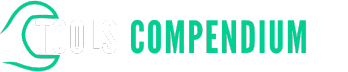Ever found yourself staring at an Excel pivot table, wondering how to unravel its hidden insights? Picture this: you’ve compiled data, created a pivot table, but now you’re stuck. What if you could easily dive deeper into your data, uncovering valuable trends with just a few clicks?
In this article, you’ll discover the key to unlocking the power of Excel pivot tables: drilling down. By mastering this technique, you’ll be able to navigate through your data like a pro, gaining a deeper understanding of your information and making informed decisions effortlessly. Ready to take your Excel skills to the next level? Let’s explore how drilling down in pivot tables can revolutionize the way you analyze data.
Key Takeaways
- Excel pivot tables are powerful tools for summarizing and analyzing large datasets efficiently.
- Drilling down in pivot tables allows you to extract detailed insights and analyze data at a granular level.
- Techniques for drilling down include expanding rows/columns, using filters, utilizing the drill-through feature, creating calculated fields, and sorting data.
- Best practices for drill-down analysis involve hierarchical grouping, leveraging slicers for interactive analysis, implementing calculated fields, utilizing conditional formatting, and documenting analysis steps.
Understanding Excel Pivot Tables
Mastering Excel pivot tables is essential for efficient data analysis. Pivot tables are powerful tools allowing you to summarize and analyze large datasets seamlessly.
Navigating Through Data
Understanding the layout of an Excel pivot table is crucial. It comprises rows, columns, values, and filters. Rows display the data categories, columns organize the information, values depict calculations, and filters help refine your analysis.
Summarizing Data
Pivot tables aggregate data, providing summaries based on specific criteria. For instance, summarizing sales data by product category can reveal trends and performance metrics quickly.
Organizing Information
You can rearrange pivot table fields effortlessly to alter the data presentation. Moving a field from rows to columns can provide a different perspective on the data, enhancing your analysis.
Customizing Views
Excel pivot tables offer flexibility in customizing views. You can sort data, apply filters, and format visuals according to your needs, ensuring a tailored analysis experience.
Insight Generation
By drilling down in pivot tables, you can delve deeper into data details. For example, you can expand a sales figure to view individual transactions, uncovering insights that might not be apparent at a surface level.
Analyzing Trends
Identifying trends is simplified through pivot tables. Analyzing quarterly sales data can help you spot patterns and fluctuations, enabling informed decision-making.
Making Decisions
With a comprehensive understanding of pivot tables, you can make data-driven decisions confidently. Leveraging the insights gained through drilling down allows for strategic planning and optimization.
Excel pivot tables are indispensable tools for professionals across various industries. Mastering their functionality can elevate your data analysis skills significantly.
Drilling Down in Excel Pivot Tables
To drill down in Excel pivot tables, you can focus on specific data details within your summary reports. This allows you to extract more intricate insights and analyze data points at a granular level without requiring complex formulas or manual sorting. Here’s how to effectively drill down in Excel pivot tables:
Expand Rows or Columns
When you want to delve deeper into a specific category or data subset, you can expand rows or columns in your pivot table. By clicking on the [+] sign next to a row or column label, you can reveal more detailed information. This action helps you uncover underlying data that contributes to the summarized values you initially see.
Use Filters to Narrow Down Data
Filters are a powerful tool in Excel pivot tables that enable you to drill down into specific data sets quickly. By applying filters to your pivot table fields, you can isolate certain criteria for in-depth analysis. For example, filtering by date ranges, product categories, or regions can provide targeted insights into your dataset.
Utilize Drill-Through Feature
Excel offers a drill-through feature that allows you to access individual data records that contribute to a summarized value in your pivot table. By right-clicking on a cell containing summarized data, you can select the “Show Details” option to view the underlying records. This feature is particularly helpful when you need to investigate specific data points further.
Create Calculated Fields for Detailed Analysis
If you require custom calculations or additional metrics for a thorough analysis, you can create calculated fields in Excel pivot tables. These fields enable you to perform calculations based on existing data fields within the pivot table, giving you more flexibility in your analysis. You can apply various mathematical operations to derive insights tailored to your specific requirements.
Sort Data for Clarity
Sorting your data within the pivot table can enhance clarity and facilitate a more focused analysis. You can sort data either in ascending or descending order based on different criteria such as values, labels, or custom order. This functionality helps you organize information intuitively and identify patterns effectively.
By mastering these techniques for drilling down in Excel pivot tables, you can unlock the full potential of your data analysis capabilities and derive valuable insights to drive informed decision-making.
Best Practices for Drill Down Analysis
When delving into drill-down analysis in Excel pivot tables, there are several best practices that can streamline your data exploration and enhance your insights. Here are some key strategies to optimize your drill-down process:
Utilize Hierarchical Grouping
To efficiently drill down in Excel pivot tables, consider utilizing hierarchical grouping. This technique involves organizing your data into logical hierarchies, such as grouping dates by year, month, and day. By structuring your data hierarchically, you can easily drill down through different levels to access more detailed information.
Leverage Slicers for Interactive Analysis
Slicers are powerful visual filters that allow you to interactively analyze your data in Excel pivot tables. By adding slicers for key fields in your pivot table, such as regions or products, you can dynamically drill down into specific subsets of data with a simple click. This interactive feature enhances your ability to explore different dimensions of your data.
Implement Calculated Fields for Custom Analysis
Custom calculated fields can provide valuable insights during drill-down analysis. By creating calculated fields in Excel pivot tables, you can perform customized calculations on your data, such as profit margins or conversion rates. These calculated fields offer a way to dive deeper into your data and derive more nuanced conclusions.
Utilize Conditional Formatting for Data Visualization
Visualizing your data is key to effective drill-down analysis. By applying conditional formatting to your pivot table, you can visually highlight important data points based on specified criteria. This visual enhancement makes it easier to identify trends, outliers, and patterns as you drill down into your data.
Document Your Analysis Steps
To ensure reproducibility and clarity in your drill-down analysis, it’s essential to document your steps and findings. Keeping a record of the filters, calculations, and visualizations you apply during the analysis process can help you retrace your steps and communicate your insights effectively to colleagues or stakeholders.
By incorporating these best practices into your drill-down analysis in Excel pivot tables, you can streamline your workflows, uncover deeper insights, and make more informed decisions based on your data exploration. Mastering these techniques will empower you to extract valuable information and enhance your data analysis capabilities significantly.
Conclusion
Mastering Excel pivot tables and their drill-down techniques is key to unlocking deeper insights from your data. By expanding rows or columns, utilizing filters, drill-through features, and creating calculated fields, you can enhance your data analysis capabilities. Embracing best practices such as hierarchical grouping, interactive analysis with slicers, calculated fields, and data visualization through conditional formatting can streamline your data exploration process. These strategies empower you to delve into your data, optimize insights, and make informed decisions based on detailed analysis. Elevate your data analysis skills by incorporating these techniques into your workflow and witness the transformation in how you interpret and utilize your data effectively.
Frequently Asked Questions
What is the significance of mastering Excel pivot tables for data analysis?
Mastering Excel pivot tables allows for enhanced data analysis through techniques like expanding rows or columns, using filters, drill-through features, creating calculated fields, and sorting data.
What are the best practices for drill-down analysis using pivot tables?
Best practices include utilizing hierarchical grouping, leveraging slicers for interactive analysis, implementing calculated fields, utilizing conditional formatting for data visualization, and documenting analysis steps.
Why is it crucial to master these pivot table techniques?
Mastering these techniques streamlines data exploration, optimizes insights, and empowers professionals to make informed decisions based on detailed data analysis.