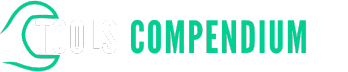Have you ever felt overwhelmed by the sheer volume of data in your Power BI reports? Picture this: you’re analyzing a dashboard, trying to make sense of the numbers, but you can’t seem to find the insights you’re looking for. What if there was a way to dive deeper into your data effortlessly?
Key Takeaways
- Power BI is a robust business intelligence tool by Microsoft for connecting to data sources, visualizing data, and sharing insights.
- Drill down in Power BI allows for interactive exploration from summarized to detailed data, empowering thorough analysis.
- Utilize drill down by clicking on data points to reveal more granular information and navigate through hierarchies effectively.
- Benefits of drill down include enhanced analysis, better decision-making, and practical applications like examining sales performance.
- When drilling down in Power BI, start with a high-level overview, use hierarchies, interactive visuals, cross-filtering, drill-through paths, bookmarks, and optimize performance for efficient data exploration.
- Foster interactivity and encourage users to explore data dynamically for deeper insights.
What is Power BI?
Power BI is a powerful business intelligence tool developed by Microsoft. It enables you to connect to a wide range of data sources, visualize data, and share insights across your organization.
- Explore Data: With Power BI, you can delve into your data to uncover valuable insights. Analyze trends, patterns, and outliers effortlessly.
- Visualize Data: Create interactive visualizations such as charts, graphs, and maps to represent your data in a user-friendly format.
- Share Insights: Collaborate with team members by sharing dashboards and reports, fostering data-driven decision-making across your organization.
Understanding Drill Down in Power BI
In Power BI, understanding drill down is essential for delving deeper into your data to extract valuable insights efficiently. Let’s explore how you can utilize this feature effectively:
What is Drill Down?
Drill down in Power BI refers to the capability of navigating from a higher-level overview of data to a more detailed level. It allows you to interactively explore data hierarchies by expanding on specific data points to reveal more granular information.
How Does Drill Down Work?
When you drill down in Power BI, you typically start at an aggregated level, such as yearly sales figures, and then click on a data point, like a specific year, to see a breakdown by quarters. Further drilling down on a quarter may reveal monthly sales data, offering a sequential view of information hierarchy.
Why Use Drill Down?
Drill down empowers you to analyze data progressively, enabling a step-by-step investigation of information from summarized views to detailed data points. This iterative approach helps in uncovering trends, patterns, and outliers within your datasets.
Practical Application of Drill Down:
Scenario: You have a Power BI report showcasing sales performance by region over the past year.
- Initial View: The report displays total sales for each region.
- Drill Down: You click on a specific region, prompting the report to expand and show sales by country within that region.
- Further Exploration: By drilling down on a country, you can access sales data at the city level, gaining deeper insights into the sales performance within each city.
- Enhanced Analysis: Drill down allows for thorough data investigation by progressively revealing detailed information.
- Improved Decision-Making: By exploring data at various levels, you can make informed decisions based on comprehensive insights.
- Interactive Exploration: Users can interactively navigate through data hierarchies, tailoring the analysis to their specific requirements.
By mastering the art of drill down in Power BI, you can streamline your data exploration process and extract meaningful insights to drive impactful business decisions.
How to Drill Down in Power BI
When exploring your data in Power BI, you may often find yourself needing to delve deeper into specific areas to extract valuable insights. This process of navigating from a broader view to more detailed data is known as Drill Down, and understanding how to utilize it effectively can significantly enhance your data analysis capabilities.
Utilizing Drill Down Functionality
In Power BI, the Drill Down feature allows you to move from summarized to detailed information within your visualizations. To drill down, you can typically click on a data point or a specific area on a chart or graph to reveal more granular data related to that point. This functionality is particularly useful when you want to break down aggregated data into more specific segments for a more thorough analysis.
Steps to Drill Down in Power BI:
- Identify Drill Down Opportunities: Look for areas in your visualizations where you want to explore more detailed information.
- Apply Drill Down: Click on the data point or area you want to drill down into. Power BI will automatically adjust the visualization to show the more detailed data.
- Navigate Drill Down Levels: Power BI allows you to drill down multiple levels, moving from higher-level summaries to increasingly detailed data sets with each click.
Benefits of Drill Down in Power BI
- Enhanced Analysis: Drill Down enables you to dissect data hierarchically, revealing patterns and trends that may not be apparent at a macro level.
- Better Decision Making: By examining data at various levels of granularity, you gain a comprehensive understanding of your dataset, empowering you to make well-informed decisions.
Practical Example: Sales Performance Drill Down
Imagine you have a Power BI report showcasing sales performance by region. By using Drill Down, you can initially view the total sales for all regions. Clicking on a specific region then drills down to show sales figures for individual countries within that region. Further drilling down might reveal sales data for specific products or time periods within a particular country.
Mastering the Drill Down feature in Power BI equips you with the ability to efficiently explore your data, identify key insights, and derive actionable conclusions for improved decision-making.
Tips for Effective Drill Down in Power BI
When it comes to delving deeper into your data in Power BI, there are a few strategies you can employ to make your drill-down experience more effective. Here are some practical tips to enhance your data exploration journey:
Start Simple
Begin by focusing on a high-level overview of your data before diving into specific details. This approach allows you to grasp the broader context before narrowing down to more detailed insights.
Utilize Hierarchies
Take advantage of hierarchies in your data model to enable seamless drill-down functionality. By structuring your data hierarchically, you can easily navigate from aggregated data to more granular levels.
Use Interactive Visuals
Incorporate interactive visuals such as drill-down charts and interactive filters in your Power BI reports. These features empower you to explore data dynamically and uncover insights with just a few clicks.
Implement Cross-Filtering
Employ cross-filtering capabilities to refine your analysis during drill-down. Cross-filtering enables you to interactively slice and dice your data based on specific criteria, allowing for a more targeted exploration.
Define Drill-Through Paths
Establish drill-through paths in your reports to guide users seamlessly from summarized data to detailed information. By defining these paths, you streamline the drill-down process and enhance the user experience.
Leverage Bookmarks
Utilize bookmarks in Power BI to save specific views of your report at different drill-down levels. Bookmarks help you preserve key insights and navigate back and forth between different levels of detail effortlessly.
Optimize Performance
Optimize your Power BI reports for performance when incorporating drill-down functionality. Consider factors like data model complexity, visual interactions, and query efficiency to ensure a smooth and responsive user experience.
Foster Interactivity
Encourage interactivity in your reports by enabling drill-down features across various visualizations. Promote user engagement by allowing them to explore data dynamically and gain deeper insights.
Conclusion
You’ve now learned valuable strategies for mastering Drill Down in Power BI. By starting with an overview, utilizing hierarchies, and incorporating interactive visuals, you can enhance your data analysis. Implementing cross-filtering, defining drill-through paths, and leveraging bookmarks will further optimize your performance. By fostering interactivity, you can explore data dynamically for deeper insights. These tips will help you efficiently navigate data hierarchies, uncover key insights, and make informed decisions, leading to better outcomes in Power BI. Happy drilling down!
Frequently Asked Questions
What is the main challenge addressed in the article?
Data overload in Power BI reports is a significant challenge discussed in the article.
What feature is introduced as a solution to data overload in Power BI reports?
Drill Down is introduced as a valuable feature to transition from an overview to detailed data analysis in Power BI.
How does Drill Down enhance data analysis and decision-making?
Drill Down enhances analysis and decision-making by allowing users to delve into detailed data for deeper insights beyond the initial overview.
What practical tips are provided for effective Drill Down in Power BI?
The article offers tips like starting with a high-level overview, using hierarchies, incorporating interactive visuals, implementing cross-filtering, defining drill-through paths, leveraging bookmarks, optimizing performance, and fostering interactivity.
What benefits can users expect from mastering Drill Down strategies in Power BI?
Users can efficiently navigate data hierarchies, uncover key insights, and make informed decisions for better outcomes by mastering Drill Down strategies in Power BI.