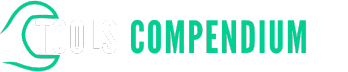Ever found yourself struggling to drive screws effortlessly or smoothly? Imagine a scenario where every project feels like a battle against stubborn fasteners. What if there was a way to make your DIY tasks a breeze, with just the right setting on your impact driver? In this article, we’ll guide you through the maze of impact driver settings, helping you unlock the key to efficient and effective fastening.
Have you ever wondered why some screws seem impossible to drive in, while others sink effortlessly? By understanding the optimal settings for your impact driver, you can say goodbye to stripped screws and uneven finishes. Stay tuned as we reveal the secrets to maximizing the performance of your impact driver, empowering you to tackle any project with confidence and precision.
Key Takeaways
- Adjust speed settings on your impact driver to match the task at hand, with higher speeds for drilling and lower speeds for delicate surfaces.
- Set torque settings based on screw size and material, using higher torque for dense materials and lower torque for delicate ones.
- Experiment with different impact modes to optimize the tool’s performance for specific project requirements.
- Ensure to select the correct direction control to drive screws in or out effortlessly.
- Use depth adjustment features on your impact driver to achieve precise and consistent screw depths for a professional finish.
Understanding Impact Drivers Settings
When using an impact driver, understanding the settings is crucial for achieving optimal results in your projects. Here’s a detailed breakdown of the key settings to consider:
Speed Settings
Adjusting the speed settings on your impact driver allows you to control the driving force applied to the screw. Higher speeds are ideal for drilling and tougher materials, while lower speeds are suitable for driving screws into delicate surfaces. It’s important to match the speed setting with the task at hand to avoid damaging the material or stripping the screw.
Torque Settings
The torque setting determines the maximum amount of rotational force applied by the impact driver. Higher torque settings are useful for driving larger or longer screws into dense materials, while lower settings prevent overtightening or damaging the surface. Be mindful of selecting the appropriate torque setting based on the screw size and material to achieve precise and consistent results.
Impact Mode
Some impact drivers offer different impact modes, such as the standard driving mode and a precision mode for more delicate tasks. The impact mode controls the force at which the impact mechanism engages, allowing you to customize the tool’s performance based on the specific requirements of your project. Experiment with different modes to find the one that suits your needs best.
Direction Control
Most impact drivers feature a switch for changing the direction of rotation, enabling you to drive screws in or out effortlessly. Ensure you have the correct direction selected to avoid issues during operation. This simple but essential setting can save you time and effort by facilitating quick changes in driving direction without manually turning the tool.
Depth Adjustment
Some impact drivers come with a depth adjustment feature that allows you to set the screw’s depth precisely. This setting is particularly useful when you need consistent screw depths across multiple fastenings. Adjust the depth accordingly to prevent overdriving or underdriving screws, ensuring a professional and uniform finish in your work.
Understanding and utilizing the settings on your impact driver effectively can enhance your efficiency, precision, and overall project outcomes. Experiment with different settings, practice on scrap materials, and familiarize yourself with the tool to master its capabilities for various applications.
Best Settings for Impact Drivers
When it comes to using your impact driver effectively, understanding and utilizing the best settings can significantly enhance your project outcomes. Let’s delve into the key settings that will help you master your impact driver for various applications:
1. Speed Settings
- Adjust the speed settings on your impact driver to control the driving force.
- For delicate or light tasks, use lower speeds, while higher speeds are suitable for tougher materials like hardwood or metal.
- For example, when driving screws into softwood, a lower speed setting of around 1 or 2 may be ideal.
- In contrast, high-speed settings of 3 or above are preferable for driving screws into hardwood or metal.
2. Torque Settings
- Set the torque settings to control the rotational force of the impact driver.
- Higher torque settings are suitable for driving larger screws into dense materials, while lower settings work well for smaller screws and softer materials.
- For instance, when working with lag bolts into hardwood, a high torque setting of 4 or 5 would be appropriate.
- On the other hand, setting the torque to 2 or 3 may be sufficient for driving screws into softer materials like drywall.
3. Impact Modes
- Different impact modes cater to various project requirements, offering versatility in driving applications.
- Select the appropriate impact mode based on whether you need precision, power, or a combination of both.
- For example, the drill mode is useful for drilling holes, while the impact driving mode is excellent for fastening screws efficiently.
4. Direction Control
- The direction control feature allows you to drive screws in or out effortlessly.
- Ensure you switch the direction based on whether you’re fastening or removing screws.
- When inserting screws, set the direction to forward, and when removing them, switch to reverse.
- Adjust the depth settings on your impact driver to achieve precise screw depths.
- This feature helps prevent overdriving or underdriving screws, ensuring a professional finish.
- Set the depth gauge according to the desired screw depth to avoid damaging materials or stripping screws.
Mastering these key settings for your impact driver will empower you to work efficiently, with precision, and achieve optimal results for your projects. Experiment with these settings to find the perfect combinations for different tasks, elevating your impact driver skills to the next level.
Adjusting Impact Driver Settings Properly
Mastering the settings on your impact driver is crucial for achieving efficient and precise results in your projects. Here’s a breakdown of the key settings you should adjust properly to enhance your impact driver skills.
Speed Settings
Adjusting the speed settings on your impact driver allows you to control the driving force applied. Higher speeds are suitable for softer materials, while lower speeds work best for harder materials. For instance, when driving screws into softwood, set your impact driver to a higher speed to ensure quick and smooth fastening.
Torque Settings
Fine-tuning the torque settings on your impact driver determines the rotational force applied when driving screws. Lower torque settings are ideal for delicate materials to prevent overtightening, while higher torque settings are suitable for tougher materials to ensure secure fastening. For example, when working with metal, set the torque to a higher level for optimal fastening without damaging the material.
Impact Modes
Different projects may require varying impact modes on your impact driver, such as driving, drilling, or hammering. Select the appropriate mode based on the task at hand to optimize performance. For instance, when driving screws into concrete, switch to the hammering mode for efficient and precise results.
Direction Control
The direction control feature on your impact driver allows you to drive screws in or out effortlessly. Simply toggle the switch to change the direction as needed for your project. This feature enables you to work efficiently without the need for manual adjustments.
Depth Adjustment
Adjusting the depth setting on your impact driver helps you achieve precise screw depth, preventing over-driving or under-driving screws. Set the depth according to your project requirements to ensure professional results. For example, when attaching cabinet hardware, adjust the depth setting to countersink the screws perfectly for a seamless finish.
By understanding and properly adjusting these key settings on your impact driver, you’ll be equipped to tackle various projects with confidence and achieve exceptional results every time. Experiment with different settings to determine the optimal configurations for different materials and tasks, enhancing your overall impact driver proficiency.
Impact Driver Setting Recommendations
Mastering the correct settings on your impact driver is essential for achieving precise results and maximizing efficiency in your projects. Here are some recommendations to help you optimize your impact driver settings:
Speed Settings
Adjusting the speed settings on your impact driver allows you to control the driving force exerted on the fastener. For delicate tasks that require finesse, such as installing cabinetry, set the speed to its lowest setting. When driving larger screws into tougher materials like hardwood, increase the speed to ensure proper fastening without stripping screws.
Torque Settings
Setting the appropriate torque level on your impact driver is crucial for applying the right amount of rotational force. For smaller screws or tasks that require less force, lower the torque setting. When dealing with larger fasteners or denser materials, increase the torque to ensure the screws are driven in securely without over-tightening and damaging the material.
Impact Modes
Most impact drivers come with different impact modes designed for various project requirements. The standard mode is suitable for general driving tasks, while the precision mode offers more control for delicate jobs that require accuracy. The high-impact mode is ideal for heavy-duty applications where maximum force is needed to drive screws into tough materials.
Direction Control
Ensure you adjust the direction control on your impact driver based on whether you need to drive screws in or out. Switching to the forward direction drives screws in, while the reverse direction helps remove screws efficiently. Always double-check the direction before starting a task to avoid any mishaps.
Depth Adjustment
Proper depth adjustment is key to achieving consistent and precise screw depth in your projects. Adjust the depth collar on your impact driver to control how deep the screws penetrate the material. This feature is especially useful when working on projects that require flush or countersunk screw heads.
By understanding and correctly adjusting these settings on your impact driver, you can work more efficiently, tackle a variety of tasks with confidence, and deliver exceptional results consistently. Practice with different settings to familiarize yourself with their effects and optimize your performance on every project.
Conclusion
Mastering the settings of your impact driver is key to enhancing your project efficiency and precision. By adjusting speed, torque, impact modes, direction control, and depth settings according to task requirements, you can work effectively and achieve exceptional results. Remember to tailor speed settings for each task, set torque levels based on fastener size, utilize impact modes strategically, adjust direction control as needed, and ensure precise depth adjustment for consistent screw depth. With these tips in mind, you’ll be able to confidently tackle various projects with your impact driver and produce outstanding outcomes every time.
Frequently Asked Questions
What are the key settings to adjust for impact drivers?
Impact drivers have key settings including speed settings, torque settings, impact modes, direction control, and depth adjustment.
How can speed settings enhance project efficiency?
Speed settings control the driving force, allowing users to adjust for various tasks for optimal performance and efficiency.
Why is torque adjustment important?
Torque settings determine the rotational force applied, essential for preventing over-tightening or under-driving screws.
How do impact modes benefit different projects?
Impact modes provide versatility for various project needs, offering the right balance of power and control.
Why adjust direction control on an impact driver?
Direction control allows users to drive screws in or out, ensuring precision and flexibility in project work.
What is the significance of depth adjustment?
Depth adjustment helps achieve consistent screw depth, crucial for professional and accurate results in projects.