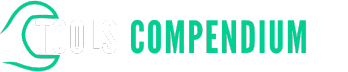Do you find yourself drowning in a sea of data, struggling to navigate through endless rows and columns? Imagine having the power to unearth valuable insights with just a few clicks. Picture a scenario where you can effortlessly drill down into your data to reveal hidden patterns and trends that can transform your decision-making process.
In this article, you’ll discover the key to unlocking the full potential of your data using Power BI’s drill-down feature. By mastering this technique, you’ll be able to delve deeper into your datasets, uncovering crucial details that could drive your business forward. Say goodbye to data overload and hello to actionable insights at your fingertips. Get ready to elevate your data analysis skills and make informed choices like never before.
Key Takeaways
- Drill down in Power BI allows for delving into hierarchical data structures to uncover detailed analytics efficiently.
- Interactive visualizations play a crucial role in making the drill-down process effective by allowing dynamic exploration of data.
- Customizing drill-down paths based on analytical requirements empowers users to tailor their data exploration journey.
- Leveraging filters and slicers in Power BI helps in focusing on specific subsets of data during analysis.
- Utilizing hierarchical data for drill-down analysis enhances the ability to extract valuable insights and make informed decisions effectively.
- Implementing best practices like creating clear hierarchies and optimizing performance is essential for efficient data drill-down in Power BI.
Understanding Drill Down in Power BI
Exploring Data Hierarchies in Power BI
When working with extensive datasets in Power BI, you may encounter the need to navigate through various levels of information to gain deeper insights. This process, known as drill-down, allows you to delve into hierarchical data structures to uncover detailed analytics. By mastering the drill-down technique, you can efficiently analyze your data and extract meaningful patterns that can drive informed decision-making in your business.
Navigating Through Data Levels
In Power BI, drill-down enables you to move from summarized data to more granular levels of detail. For instance, you can start with an overview of total sales across all regions and then drill down to view sales figures for specific countries, regions, or even individual stores. This progressive exploration of data hierarchy empowers you to identify trends, anomalies, and outliers that may not be evident at higher levels of aggregation.
Utilizing Interactive Visualizations
One of the key features that makes drill-down in Power BI effective is the integration of interactive visualizations. Through interactive charts, graphs, and tables, you can dynamically drill down into your data by clicking on specific data points or categories of interest. This interactive approach not only simplifies the exploration process but also enhances your capability to extract actionable insights promptly.
Customizing Drill-Down Paths
Power BI offers flexibility in customizing drill-down paths based on your analytical requirements. You can define the hierarchy of data fields in your datasets to establish the drill-down sequence that best suits your analysis. Whether you want to drill down from year to month, product category to product, or any other hierarchical relationship, Power BI enables you to tailor your data exploration journey according to your unique needs.
Incorporating Filters and Slicers
To streamline your drill-down experience further, you can leverage filters and slicers in Power BI to focus on specific subsets of data during your analysis. By applying filters based on criteria such as time periods, geographical regions, or product categories, you can narrow down your data view and concentrate on the segments that are most relevant to your analysis objectives.
Enhancing Data Exploration
By mastering the drill-down capabilities in Power BI and leveraging interactive visualizations, customized drill-down paths, and filtering options, you can enhance your data exploration process significantly. Delving into intricate data hierarchies with precision and ease equips you with the insights needed to make well-informed decisions and drive the success of your business effectively.
Using Hierarchical Data for Drill Down
In Power BI, leveraging hierarchical data for drill-down analysis can significantly enhance your ability to extract valuable insights and make informed decisions. This feature allows you to navigate through data hierarchies, exploring information at varying levels of detail to uncover patterns that drive business success.
Utilizing Hierarchies Effectively
When working with hierarchical data in Power BI, you can drill down to deeper levels of information to gain a comprehensive understanding of your data. For example, you can start with an overview of sales performance across regions, then drill down to specific countries, cities, and even individual stores to identify trends and opportunities.
Analyzing Data at Different Levels
By utilizing hierarchical data for drill-down purposes, you have the flexibility to analyze your data at different granularities. This means you can zoom in or out of the data hierarchy to focus on specific details or get a broader view, depending on your analysis requirements. For instance, you could analyze quarterly sales figures and then drill down to monthly or even daily data for a more detailed analysis.
Uncovering Patterns and Trends
Drilling down into hierarchical data allows you to uncover patterns, trends, and outliers that may not be apparent at a higher level of aggregation. For instance, by drilling down from product categories to individual products, you can identify which items are driving sales performance and take targeted actions to optimize your product offerings.
Enhancing Decision-Making
The ability to drill down into hierarchical data empowers you to make data-driven decisions with confidence. By exploring data at multiple levels of detail, you can gain a holistic view of your business operations, identify key performance indicators, and uncover insights that inform strategic decisions.
Customizing Drill-Down Paths
In Power BI, you have the flexibility to customize your drill-down paths based on your specific analysis needs. You can define the hierarchy levels you want to drill into, set up filters to focus on relevant data points, and create interactive visualizations that allow for seamless navigation through the data hierarchy.
Avsluttende tanker
Utilizing hierarchical data for drill-down analysis in Power BI is a powerful way to unlock the full potential of your data and drive actionable insights. By exploring data at different levels of granularity, uncovering patterns, and customizing drill-down paths, you can enhance your data exploration capabilities and make informed decisions that drive business success.
Implementing Drill Down in Power BI Reports
To implement drill-down functionality in your Power BI reports effectively, follow these straightforward steps:
Creating Hierarchies in Power BI
To begin, you’ll need to create hierarchies within Power BI based on your data structure. Hierarchies allow you to organize your data logically, making it easier to drill down into specific details. You can create hierarchies by selecting the relevant fields and defining the levels you want to drill down into.
Adding Drill-Down Functionality to Visualizations
Once you’ve established your hierarchies, you can add drill-down functionality to your visualizations. This feature enables you to interactively navigate through different levels of data, gaining deeper insights as you delve into more granular information. By clicking on specific data points, you can drill down to view additional details without cluttering your initial visualization.
Customizing Drill-Down Paths
Power BI offers the flexibility to customize drill-down paths according to your analysis requirements. You can define the sequence in which you want to drill down into data levels, ensuring that your exploration aligns with your informational needs. Customizing drill-down paths allows you to focus on specific areas of interest and uncover insights that matter most to your analysis.
Utilizing Drill-Down for In-Depth Analysis
Drill-down functionality empowers you to perform in-depth analysis by exploring data at varying levels of detail. This capability is particularly useful when you need to uncover trends, patterns, or anomalies within your dataset. By drilling down into different levels, you can extract valuable insights that might not be apparent at the surface level, enabling you to make data-driven decisions with confidence.
Enhancing Data Exploration and Decision-Making
By leveraging drill-down features in Power BI, you can enhance your data exploration capabilities and drive informed decision-making. Analyzing data hierarchies at different levels enables you to gain a comprehensive understanding of your dataset, identify key trends, and derive actionable insights. This iterative process of drilling down into data enhances your analytical capabilities and equips you with the insights necessary to drive business success.
Implementing drill-down functionality in Power BI reports empowers you to unlock the full potential of your data, enabling you to explore information at varying levels of granularity and extract actionable insights that drive meaningful outcomes.
Best Practices for Data Drill Down in Power BI
When drilling down data in Power BI, following best practices ensures efficient analysis and maximizes the insights gained. Here are essential guidelines to enhance your data drill-down experience:
1. Create Clear Hierarchies:
- Construct well-defined hierarchies in your data model. Organize data into logical levels that make sense for your analysis. For instance, group sales data by year, quarter, month, and day for a comprehensive view.
2. Utilize Interactivity for Seamless Exploration:
- Leverage interactive visualizations to allow users to drill down into specific data points effortlessly. Utilize slicers, filters, and drill-through functionality to enhance the user experience.
3. Customize Drill-Down Paths:
- Tailor the drill-down paths to meet your specific requirements. Define the drill-down sequence based on your analysis needs. For example, start with high-level insights and progressively drill down to detailed information.
4. Optimize Performance:
- Consider performance optimization when implementing drill-down features. Avoid overloading visuals with excessive data points that may slow down the report. Use summary data for higher-level views to enhance speed.
5. Maximize Contextual Insights:
- Ensure that each level of drill-down provides additional context and relevant information. Enable users to understand the relationships between different data points and make informed decisions.
- Provide training on utilizing drill-down features effectively. Empower users to navigate through data hierarchies and interpret insights accurately. Training enhances user competency and maximizes the benefits of drill-down analysis.
By adhering to these best practices, you can streamline your data analysis process, uncover hidden patterns, and derive actionable insights that drive informed decision-making in Power BI.
Conclusion
You’ve now discovered the power of drilling down data in Power BI. By mastering the art of hierarchical data analysis, you can unlock valuable insights with ease. Remember to create clear hierarchies, embrace interactivity, customize paths, optimize performance, and train effectively. These practices will streamline your analysis, reveal hidden patterns, and empower you to make informed decisions. Keep exploring, keep learning, and watch your data analysis skills soar to new heights in Power BI!
Frequently Asked Questions
What are the challenges associated with managing large volumes of data?
Managing large volumes of data can lead to data overload, making it difficult to extract meaningful insights efficiently.
How does the Power BI drill-down feature help in extracting valuable insights?
The Power BI drill-down feature allows users to delve into hierarchical data structures, enabling easy extraction of valuable insights from complex datasets.
What are the best practices for effective data drill-down in Power BI?
Best practices include creating clear hierarchies, utilizing interactive features for exploration, customizing drill-down paths, optimizing performance, and training users for effective utilization.
How can users maximize the benefits of drill-down analysis in Power BI?
Users can maximize benefits by streamlining data analysis processes, uncovering hidden patterns, deriving actionable insights, and making informed decisions based on contextual information.